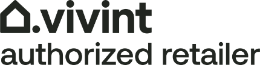How to use the Vivint Smart Hub in your Jefferson City smart home

At the heart of your home security, the Vivint Smart Hub connects your cameras, locks, thermostats, and security sensors into a single cohesive system. This easy-to-operate, 7-inch color interface places you in complete command of your Jefferson City home’s automation and security. Get a better idea of how it can benefit you and explore suggestions to get started.
How can the Vivint Smart Hub in Jefferson City help you?
Wirelessly connecting to components through radio wave signals and the Z-wave communications protocol, the Vivint Smart Hub is the central command interface for your home. You may disarm or arm your system, operate lights, set the temperature, and more. If adding a video doorbell, you can even speak to whoever’s at your front door. The Vivint Smart Hub includes a battery backup and cellular capability for enhanced reliability. It also gives you complete remote access and control with the Vivint cell phone app.
Here’s an idea of the things you can do:
- View live or saved video streams from any linked surveillance cameras
- Disarm or arm your system
- Toggle lights on or off
- Open or close your garage door
- Adjust your smart thermostat settings
- Talk directly to monitoring agents
You can do even more with your Vivint Smart Hub in Jefferson City by setting schedules or establishing preferences. For instance, you might have your smart thermostat automatically adjust every night at a specified time. Or, you can add rules like having your front door unlock when the fire alarm triggers.
Steps for arming and disarming your home’s security
Before you delve into all the fantastic things your Vivint Smart Hub can perform, you’ll have to know how to arm and disarm your security. It’s straightforward - just abide by these steps:
- Tap the shield icon on the main screen and slide to the left for “Stay” and right for “Away.”
- Stay signifies you will be inside your home and arms everything besides interior doors and motion sensors.
- Away indicates you will be away, and all sensors in the home will engage.
- To disarm, all you need to do is slide down the shield icon and enter your PIN.
The home screen will post a message if something is blocking the system from arming. For example, an open window or door will prompt you to take action. Note that you can still arm your home’s security by using the steps above. You will then need to verify you wish to circumvent the sensor in question.
How to add or remove users to your Vivint Smart Hub in Jefferson City
Even though many users can be entered during the initial installation, you will likely want to add or remove a user down the road. Here are instructions to do so.
- Tap the menu icon (three dots) at the bottom right of the home screen.
- Press “Users” and type in your PIN.
- Touch “Add new user” toward the bottom.
- Press “Name,” type in the user’s name, and hit the Next button.
- If you wish to supply the user remote access, select email or phone and enter the info to dispatch an invitation.
- Choose Next and then enter a PIN for the added user.
- To take out a user, navigate to the menu, press users, choose the user you would like to get rid of, and then press “Delete User.”
Automate and secure your home with Vivint
Would you like to take control of your home’s automation and security through an easy-to-use touchscreen dashboard? You’ll appreciate the Vivint Smart Hub and your new Jefferson City smart home. Contact (573) 498-8565 to get started.